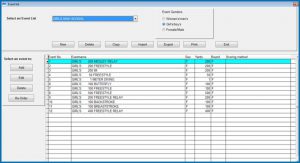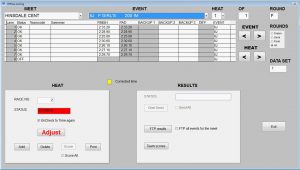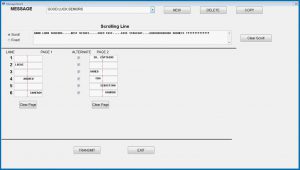Hopefully our seasons will be getting underway soon (fingers crossed!). In preparation for your upcoming season, it’s a good idea to prepare your computer and software so it will run smoothly right from the beginning. Here are some tips for “cleaning up” your software.
Update your Computer
If you are like me, you haven’t been to the pool in a while, or even turned on the computer you use for running meets. Now is a good time to do that, since you’re bound to have Windows updates waiting! Get your computer connected to the network and run Windows Update. Remember, their updates aren’t cumulative, so you may need to run it a couple times to get all caught up! You may also need to run Windows update the afternoon before your meet – just in case they try to sneak one in there during the meet. You can also set your update preferences so that it won’t install updates during meet times. This is important since Windows will sometimes shut off ports and networks if there is an update waiting to go in.
Clean Up Old Meets in IST Software
Now that you’re done with the season, it’s a good time to get rid of the old meets in your system. Before you do these next steps – MAKE A BACKUP. Go to Utilities/Backup/Backup, select a location (preferably a removable drive that you can keep with this season’s paperwork) and click BACKUP. That way you’ll have the data if you need to go back to it.
In MEETWARE, it’s easy to start a new season. Just go to Utilities/New Season and click SETUP A NEW SEASON. It will ask you to back up, which you can skip if you’ve already done that. Then it deletes all your meets, ages everyone on your team and away teams up 1 year, and adds your graduating seniors to an alumni roster. That’s it, you’re ready for a new season!
If you are using TIMEWARE, you can delete the meets that you ran last year. Go to MEETS/MEET SETUP, select each meet and click Delete.
Meets should be deleted periodically. You can only store 99 meets in TIMEWARE or MEETWARE, and if you don’t delete a few now and then you’ll end up duplicating meet numbers and seeing weird data.
Finally, it’s also a good idea to clean up your meet files on your Meet Manager computer. Go into your SWMEETS folder and delete any of the .gen files that are still in there. Clean up this folder. Move any old .mdb files into a different folder for safe keeping.
Clean up your computer
Once you have cleaned up your files, you can run a Windows Disk Clean Up as well. For newer versions of windows, type Disk Cleanup in the search bar to find it. Clean out all the old and temporary files. You can also defragment your hard drive (search Defragment in the search bar) to help thing run smoothly.
Update your Software
Now that you have a nice clean computer, make sure that your software is up to date. If you look at the top left of the window, you will see the software name, the version number and a date in parenthesis. Take a look on the IST website and make sure that the date on your software isn’t older than the date on the update page: https://www.istime.com/support/software-updates/. If it is out of date, click the link to download the update.zip file. Save it somewhere you can find it, and make sure it doesn’t have a (1) in the name! Then go into your IST Software under Utilities/Update, select the update file and click UPDATE. Then just follow the prompts on the screen.
Remember, an ounce of prevention is worth a pound of cure! Also, if you need help with any of this, or you would like a refresher course on the software please reach out. We are happy to do on-line training and support sessions using Team Viewer, Zoom or Microsoft Teams. You can reach us at [email protected] or call 800-835-2611.
https://www.istime.com/?p=7118